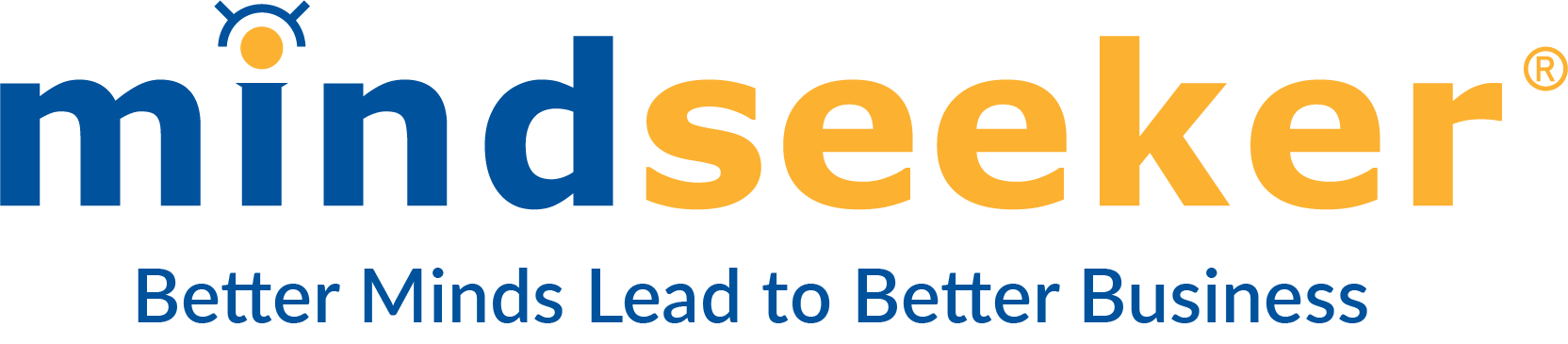SAFE SENDER INSTRUCTIONS
Never miss an update.
To ensure that you receive all future emails from Mindseeker, please whitelist the email addresses info@mindseeker.com, hr@mindseeker.com, and marketing@mindseeker.com in your specific email service (e.g. Gmail, Yahoo, Outlook, etc.).
How to Add Mindseeker as a Contact in Gmail:
- Select the “Google apps” icon, represented by a square composed of dots, found in the upper right-hand corner of the browser window next to the “Google account” icon.
- Select the “Contacts” option.
- Select the “Create Contact” button, found on the left-side panel of the screen.
- Enter the email address in the “Email” field, then select “Save”.
How to Whitelist Mindseeker for Gmail:
- Find an email from the email address(es) in your Gmail “Spam” folder.
- Select the email, then select the “Not Spam” button located in the email menu at the top of the screen.
- Next, open any email from the email address(es)
-
- Select the “menu” icon, represented by three dots, found in the upper right-hand corner of the email window.
- Inside the menu, select “Add (Contact Name) to Contacts list”.
-
How to Add Mindseeker as a Contact in Yahoo! Mail:
- Select the “contact” icon, represented by an address book, found in the right-side panel of the screen.
- Select “Add a New Contact”, found in the lower right-side panel of the screen.
- Enter the email address in the “Email” field, then select “Save”.
How to Whitelist for Yahoo! Mail:
For emails in the “Yahoo! Spam” folder:
- Find an email from the email addresses(es) in your “Yahoo! Spam” folder.
- Open the email and select “Not Spam”.
- Then, select the “menu” icon, represented by three dots, and select “add Sender to Contacts”.
How to Whitelist for Microsoft Outlook:
- Select the “Home” tab.
- Select “Junk”.
- Select “Junk Email Options”.
- Select the “Safe Senders” tab.
- Select “Add”.
- Enter the email address in the “Add address or domain” field, then select “OK”.
How to Whitelist for Outlook.com:
- Open an email from the email address(es) in your “Junk Email” folder.
- Select the “menu” icon, represented by three dots, found in the upper right-hand corner of the email window.
- Select “Add to safe senders” from the menu, then select “OK”.